
After a profile has been created in SyncBack you may modify the settings for that profile at any time. If you haven't already defined a profile view Creating a Profile which will guide you through this simple process.
Page Contents
SyncBack has two Modes that will allow you to change the settings for any given profile: Easy Mode and Expert Mode. This page details the options available in Expert Mode.
Note that these modes affect a single profile and not group profiles.
To find out how Group Profiles may be modified go to Creating a Group Profile.
To access the Expert mode you'll need to select the 'Expert Mode' button located on the lower menu in the 'Profile Setup' window. To modify a profile either use the 'Modify' button on the toolbar, or select 'Modify' from the 'Profiles' main menu located at the top of the program window.
Spend time getting to know what options are available under the fourteen tabs in the Profile Setup window:
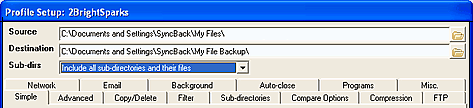
These tabs each contain a range of options that provide a great deal of flexibility in the way you can perform tasks, and advanced settings and controls for tasks, many of which are not available in the default Easy Mode.
![]() Profile Settings in Expert Mode
Profile Settings in Expert Mode
The following Settings pages detail the options available for each settings tab (the first of the following five headings are also available in Easy Mode):
All Contents: 2BrightSparks Pte Ltd © 2003-2006